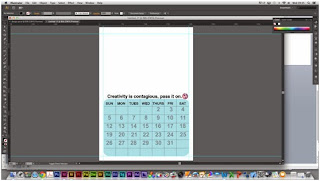i am really pleased and impressed with my final calendar. I think I reached my target audience well, because i wanted to make it interested, because it is aimed at the creative industries department, but also make it sophisticated, because it is for young adults and tutors. Part of my brief was to take my own photos, edit them being inspired by artists, and then place them into my calendar. We had to take photos of type around dunstable. i tried to find interesting type, or unusual type. Then after looking at brownjohn, i would take it in different angles. also my own artist research of Joanne Dugan and Keegan Gibbs, these helped me choose which effects to create, i decided i would add a sepia filter on the photo, and then blur the edges slightly. i found out how to do this by following a online tutorial. Then when placing into my calendar i decided to make it fill half of my calendar, so it is big, like most calendars.
The typeface i used was helvetica and different styles in the family. i did this so that it all flowed well, and so it looked sophisticated and therefore reached my target audience again. when placing my type into my calendar i thought carefully about where to place it. i wanted my calendar to be a little interesting to i decided to make the numbers bigger and with the opacity turned down so they can be written on.
I found this brief quite hard because i had to create a calendar on indesign neither of which i have done. although i had to learn how to use indesign i am still happy with how my calendar turned out.
If i was do to this project again i would definitely research indeisgn tutorials, and research more photographers and calendar designs to get more inspiration. Also i would like to have more of a play around with type. Also i would love to have planned a front and back cover.
Hello, I am a Graphic design student at Central Bedfordshire college and this is a blog of all work i have done in my second year. Enjoy :)
Thursday, 19 December 2013
final design



calendar screen shots
This is how i made my calendar. i created it in illustrator to then place into indesign because i am not very skilled in indesign yet.
i opened up a document a4 size, because this is the planned size for my calendar. i then add rulers to at as margins around my page. this is so it has even space around it and doesn't look squashed or is printed off the page.
i created a box with rounded corners. i did this just to make it more interesting that a normal box.
i then added some vertical lines in the grid, measuring the distance between them.
i then added horizontal lines to make it into a grid with enough squares to fit my dates in.i then roughly added in the days of the week, with the font helvetica, i thought it would be good to keep it helvetia because it is in the CBC branding guidelines, also it is a easy to read bold simple typeface.
although i though helvetica would be the best typeface, i did experiment with others. this is the typeface chalkboard, i only changed three days so i could compare typefaces. i don't like this, i think it is a bit too childish for a college calendar.
next i tried the typeface impact. i think this is to bold and the kerning is to tight for the box it meant to go in, and if i changed to kerning it would look strange.
for this one i used a typeface from the helvetiva family, it is a lighter typeface. i didn't think it stood out enough, and the bolder typeface fits better in the grid.
i decided to add the numbers in the boxes, i placed them in the centre close to the top, so that i could fit national holiday dates in at the bottom, also so there is room to write in the box.
i decided to change the opactity so that you can write over the dates, so that there is more room to write notes it. i did this because there wasn't much room to write personal dates in and all calendars have the space to do that. but instead of just making the numbers smaller i wanted it to be different to average calendars.
i then decided to add the CBC slogan on the calendar, just above the grid, with the logo at the ends. i first typed it in a light helvetica typeface, which i thought made it look nice, but it might not stand out enough.
i then changed the font to a bolder helvetica typeface, but i think it stands out too much.
keeping the helvetica typeface i tried an a italic typeface of the family. however i think the lightest typeface that i chose first looks the best, because it doesn't stand out too much but you can still read it. also it is staying in the same typeface family.
here i decided to move the logo in towards the slogan a bit more so it doesn't look as much out of place.
all Ive don here is imply place in my first edited photo.
i typed out the first month and thought about putting it in the month in the left bottom corner, while i messed around with type. the typeface used here is just Helvetia bold, i thought about sticking with helvetica because it is the only typeface i used, and to keep it flowing.
here i changed it to a lighter typeface, however i dont think this stands out enough because the picture is quite dark.
i then tried it in italic, which i think looks nice and it does stand out, but i dont think it has the same effect as the simple bold typeface.
i decided that it didnt look right where it was, so i decided to move it to the top an saw that it worked a lot better there.
so i measured to make it fit nicely in the corner, with even space.
then i just added UK holidays on the calendar, in a small light helvetica typeface.
Sunday, 15 December 2013
Manipulated Photos
I like how this photo came out because the blur around the edge looks nice with the rest of the picture and the filter makes the image look blue-ey which makes it a bit different to each other month.
I like how this image came out, the filter gives it a vintage kind of look and where its blurred around the edges it blends in with the sky.
with this photo i blurred a lot of the image to make it look a little more interesting, because the only type is very small. however i am happy how it came out.
i think the blurred corners look nice on this one because it blurs out he background behind the postbox. i also like how the type looks more softer.
i like how the filter again made this photo look more vintage and also with the blur around the edge.
this photo also looks vintage too, with the type and blur around the edge.
this photo looks brighter than the others, the filter makes it look like this, but i like it. also how there is the blurred corners.
the effects haven't really worked on this photo, so i might need to change the hardness or something.
i like the filter on this photo because it makes the trees look darker and the sign stands out more.
i like how on this the filer has made the type darker and slightly easier to read. also it has an vintage feel.
i like how this one has make the background darker with the corners so there is more focus on the actual type.
i love how this is edited. the light has really worked the filter, and the blurred edges make it look even better. the sign is visible and it still has a slight vintage feel.
I am happy with how my photos have turned out, i was inspired by joanne dugans photos, where she blurs her photos, i only did it to the edge so he main type could still be read. i was also inspired by keegan gibbs work where he used a slight filter on all his photos, but all his pain areas were still vibrant. and of course i was inspired by brown john to take photos of typography around dunstable. I also like how, because i combined my artist research i got a slightly different outcome with each photo.
SCREENSHOTS
I used an online tutorial to apply the filter i want, ones like the artist in my research used. http://photodoto.com/how-to-make-instagram-filters-photoshop-earlybird/
I like how this image came out, the filter gives it a vintage kind of look and where its blurred around the edges it blends in with the sky.
with this photo i blurred a lot of the image to make it look a little more interesting, because the only type is very small. however i am happy how it came out.
i think the blurred corners look nice on this one because it blurs out he background behind the postbox. i also like how the type looks more softer.
i like how the filter again made this photo look more vintage and also with the blur around the edge.
this photo also looks vintage too, with the type and blur around the edge.
this photo looks brighter than the others, the filter makes it look like this, but i like it. also how there is the blurred corners.
the effects haven't really worked on this photo, so i might need to change the hardness or something.
i like the filter on this photo because it makes the trees look darker and the sign stands out more.
i like how on this the filer has made the type darker and slightly easier to read. also it has an vintage feel.
i like how this one has make the background darker with the corners so there is more focus on the actual type.
i love how this is edited. the light has really worked the filter, and the blurred edges make it look even better. the sign is visible and it still has a slight vintage feel.
I am happy with how my photos have turned out, i was inspired by joanne dugans photos, where she blurs her photos, i only did it to the edge so he main type could still be read. i was also inspired by keegan gibbs work where he used a slight filter on all his photos, but all his pain areas were still vibrant. and of course i was inspired by brown john to take photos of typography around dunstable. I also like how, because i combined my artist research i got a slightly different outcome with each photo.
SCREENSHOTS
I used an online tutorial to apply the filter i want, ones like the artist in my research used. http://photodoto.com/how-to-make-instagram-filters-photoshop-earlybird/
Subscribe to:
Comments (Atom)